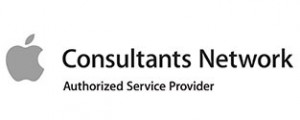You have a lot going on during the business day and beyond, so any short-cut that adds productivity and efficiency to your day is a nice welcome. Microsoft recently updated its Word, Excel, and PowerPoint programs with a nifty even if simple tool: the @mention.
You have likely been there where you want to make a comment, you do make a comment, and that comment gets lost among all the other comments. Worse yet: the document you are reviewing will be reviewed by not just one but many other people. Without personalization in these comments, everyone will read each comment without knowing for whom it was intended. The @mention is a feature that solves these types of problems — problems that seem trivial at first but which can really add up. Here’s how to use the @mention feature and how to do so with success.
How to Use @mention in Microsoft Office?
The @mention feature is only available using Office 365. It allows you to tag someone who has permission to open the document for feedback by emailing that person with a direct link to the comment. It is really quite simple to use:
The feature, for the moment, however, is only available online and to those who are Office Insiders using Windows or macOS. It is not yet available in iOS or Android.
How to Use @mention strategically?
Using the @mention strategically is what will really make this feature work for you. Here are a few tips to keep in mind:
Also, if you are wondering whether or not a person subject to multiple comments will now receive multiple emails, Microsoft has already thought about it, too. Microsoft will batch the links into a single email if there is more than one @mention for the same person.
Now that you know how to use @mentions in your Microsoft programs, and how to use it strategically, it is time to get back to get back to being productive. Sign in and try it out and see how soon other reviewers start responding.